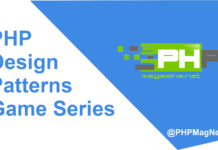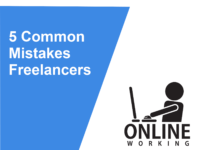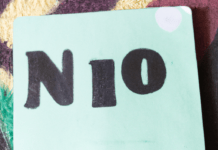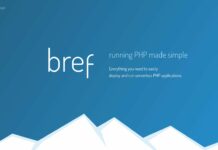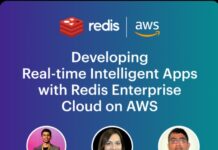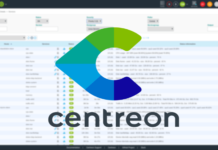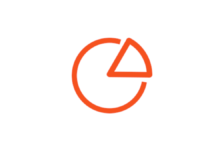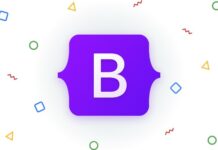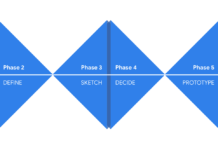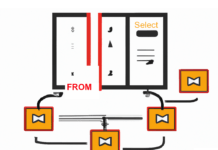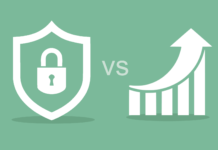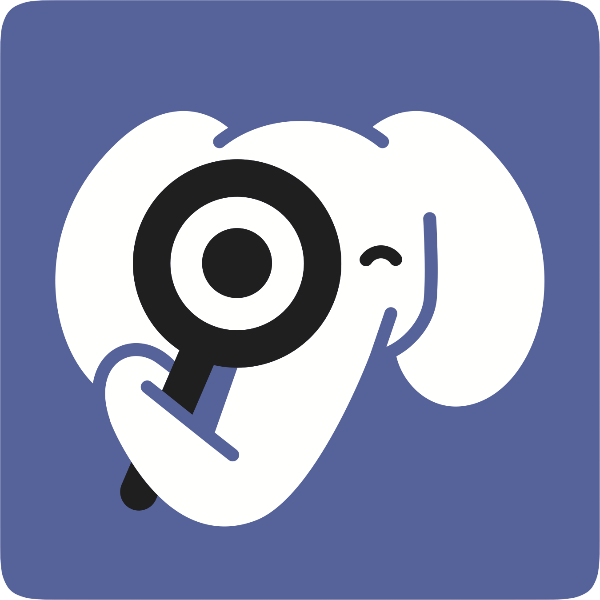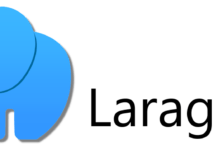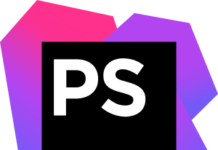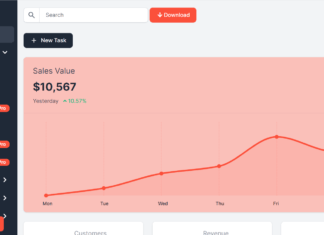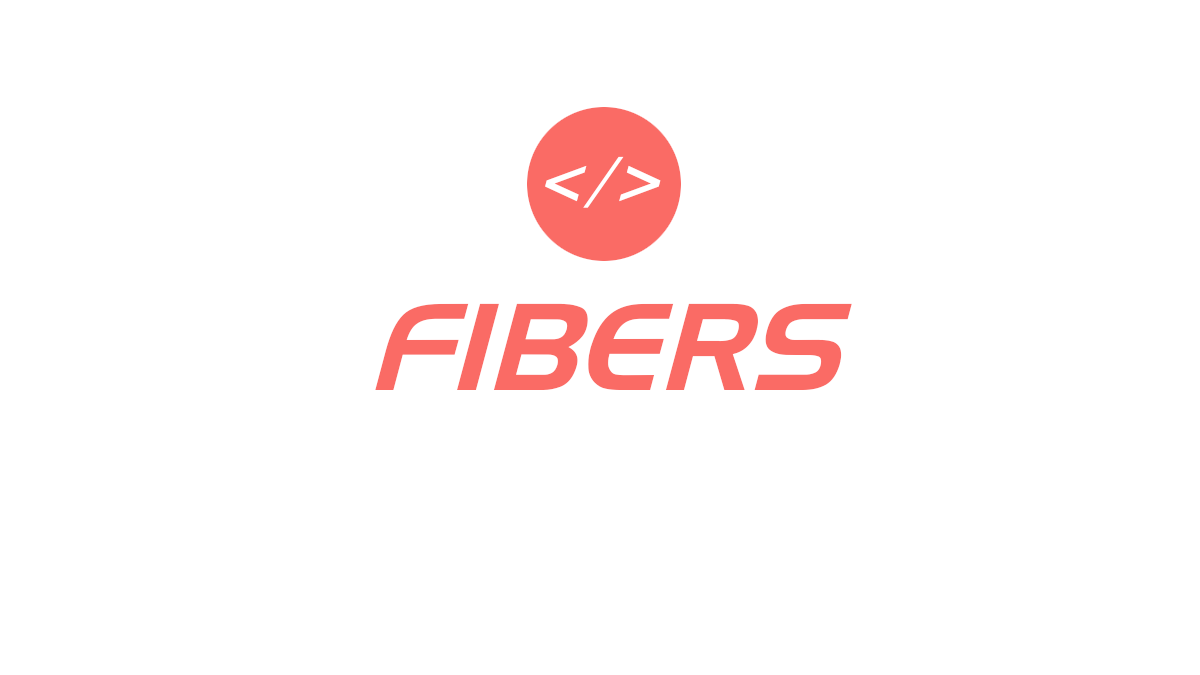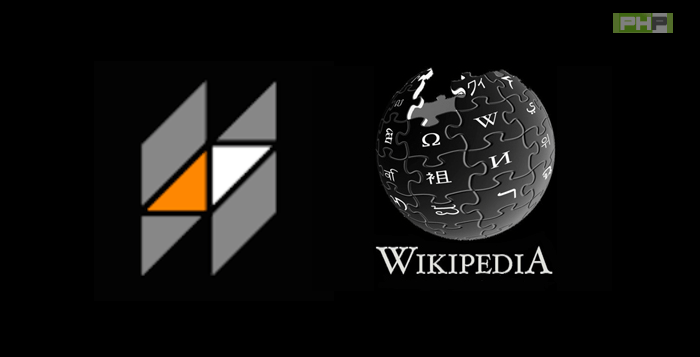PHP is one of the most popular programming languages on the web, powering millions of websites and web applications. However, writing clean and maintainable code can be a challenge, especially as projects grow in size and complexity. That’s where PHPStan comes in – a static analysis tool that helps developers write better code by identifying potential bugs, errors, and issues before they become a problem.
In this article, we’ll explore PHPStan in depth and show you how to use it to improve the quality of your code. We’ll cover everything from the basics of installation and configuration to more advanced features like customization and integration with popular frameworks.
What is PHPStan?
Overview of static analysis and how it benefits developers
Static analysis is the process of analyzing software code without actually running the code. This is in contrast to dynamic analysis, which analyzes code while it is running. Static analysis tools can help identify potential problems in code such as security vulnerabilities, performance issues, and bugs.
There are several benefits of using static analysis tools for software development:
- Improved code quality: Static analysis tools can identify potential issues before the code is deployed, allowing developers to fix them before they become bigger problems.
- Reduced cost: Fixing issues early in the development process can save time and money that would otherwise be spent fixing problems later on.
- Better security: Static analysis tools can help identify potential security vulnerabilities in code, allowing developers to address them before the code is deployed.
- Increased productivity: Static analysis tools can help automate certain tasks, freeing up developers to focus on more complex tasks.
Introduction to PHPStan and its key features
One popular static analysis tool for PHP is phpstan. It offers a range of features, including:
- Type analysis: phpstan can analyze code to ensure that variables are of the correct type, which can help prevent bugs and improve code quality.
- Dead code detection: phpstan can identify code that is never executed, which can help improve performance and reduce code complexity.
- PHP 8 support: phpstan has support for PHP 8, allowing developers to take advantage of the latest features of the language.
- Extension support: phpstan has a plugin system that allows developers to add additional analysis rules, making it highly customizable.
Using static analysis tools like phpstan can help developers write better code, reduce the number of bugs, and improve overall software quality. By catching potential issues early in the development process, developers can save time and money and create more secure, reliable software.
Getting started with PHPStan
Installation and setup
Getting started with Phpstan is a straightforward process, and it can be installed in just a few steps. The following steps outline the process to install Phpstan:
Step 1: Install Composer Phpstan requires Composer, a dependency manager for PHP, to be installed on your system. To install Composer, you can follow the instructions on the official Composer website.
Step 2: Install Phpstan via Composer Once you have installed Composer, you can use it to install Phpstan. Open your terminal and navigate to the project directory where you want to use Phpstan. Then run the following command:
composer require --dev phpstan/phpstan
This command will download and install Phpstan along with its dependencies in the vendor directory of your project.
Step 3: Create a Configuration File After installing Phpstan, you need to create a configuration file for your project. The configuration file specifies the paths to your project files and defines the rules that Phpstan should use to analyze your code.
Phpstan comes with a default configuration file that you can use as a starting point. To create a new configuration file, run the following command:
<code>vendor/bin/phpstan init</code>
This command will create a new configuration file named phpstan.neon in the root directory of your project.
Step 4: Run Phpstan With the configuration file in place, you can now run Phpstan to analyze your code. To do so, run the following command:
<code>vendor/bin/phpstan analyse</code>
This command will analyze all the files in your project directory and output any errors or warnings that Phpstan detects.
Congratulations! You have successfully installed and set up Phpstan for your project. In the next section, we will take a closer look at how to configure Phpstan for your specific project requirements.
Configuring PHPStan to work with your project
Once you have installed PHPStan, you need to configure it to work with your project. The configuration file for PHPStan is called phpstan.neon, and it should be placed in the root directory of your project.
The phpstan.neon file contains various settings that control how PHPStan analyzes your code. These settings include the level of strictness, the directories to analyze, and the rules to apply.
Here’s an example of a simple phpstan.neon file:
parameters:
level: 7
paths:
- src
In this example, we have set the level of strictness to 7 (the highest level), and we have told PHPStan to analyze the src directory. You can add additional directories by adding more entries to the paths array.
You can also customize the rules that PHPStan uses to analyze your code. For example, if you want to exclude certain files or directories from analysis, you can use the excludes_analyse setting:
<code>parameters:
level: 7
paths:
- src
excludes_analyse:
- tests/Fixtures/</code>
In this example, we have excluded the tests/Fixtures/ directory from analysis.
PHPStan also provides a number of pre-defined rulesets that you can use. For example, if you are using the Symfony framework, you can use the phpstan/phpstan-symfony ruleset, which provides additional checks for Symfony-specific code. To use a ruleset, you simply need to include it in your phpstan.neon file:
<code>includes:
- vendor/phpstan/phpstan-symfony/extension.neon</code>
With these basic configuration options, you can start using PHPStan to analyze your code and catch potential bugs and errors. However, keep in mind that the configuration of PHPStan will depend on the specifics of your project, and you may need to adjust the settings to suit your needs.
Understanding PHPStan analysis
Analyzing code with PHPStan
Once you have installed and configured PHPStan to work with your project, you can start analyzing your code. To do this, simply run the PHPStan command in your terminal and specify the path to your project’s source code:
<code>vendor/bin/phpstan analyze /path/to/your/project</code>
PHPStan will then start analyzing your code and output any errors or warnings that it finds. By default, PHPStan will analyze your code using its maximum level of strictness (level 7). This means that it will report any potential issues that it finds, including those that may not cause errors but could lead to unexpected behavior.
If you want to adjust the strictness level, you can do so by adding the --level option followed by the desired level (1-7):
<code>vendor/bin/phpstan analyze --level=5 /path/to/your/project</code>
You can also specify a configuration file for PHPStan to use, which allows you to customize its behavior for your specific project. To do this, create a phpstan.neon file in the root of your project and add your configuration settings to it. For example, to exclude a specific directory from analysis, you could add the following to your configuration file:
<code>parameters:
excludePaths:
- /path/to/your/project/src/ignored_directory</code>
Once you have configured PHPStan to your liking, you can run it as part of your continuous integration (CI) process to ensure that your code is always being analyzed for potential issues. This can help catch issues early on in the development process, before they make it into production code.
Interpreting PHPStan errors and warnings
After running PHPStan on your codebase, you’ll likely encounter errors and warnings. These messages can provide valuable insights into potential issues with your code, but understanding them can sometimes be tricky. Here are some tips for interpreting PHPStan errors and warnings:
- Read the error message carefully: The error message should provide a brief summary of the issue, as well as a detailed explanation of what went wrong. Make sure to read the message carefully to understand the nature of the error.
- Check the line number: The error message should also include the line number where the issue occurred. This can help you pinpoint the problem area in your code.
- Look for related messages: Sometimes an error or warning can have related messages that provide more context or information. Look for related messages in the output to gain a better understanding of the issue.
- Understand the severity: PHPStan uses a severity scale to indicate the severity of errors and warnings. Severity levels range from 1 (lowest) to 7 (highest). It’s important to understand the severity level of the message, as this can help you prioritize which issues to fix first.
- Consult the documentation: PHPStan has comprehensive documentation that can help you understand specific error messages and how to fix them. If you’re unsure about a message, consult the documentation to learn more.
By carefully interpreting PHPStan errors and warnings, you can gain a better understanding of potential issues in your code and take steps to address them.Regenerate response
Fixing issues with PHPStan
Here are some tips for addressing common issues. By following these steps, you can address issues identified by PHPStan and improve the overall quality of your codebase :
- Understand the error or warning: Before you start fixing the issue, it’s important to understand what PHPStan is telling you. Look for the message that describes the problem, and the line number(s) where the issue occurs.
- Review the code: Once you have identified the problem area, review the code to see what might be causing the issue. Consider the context of the code and whether it makes sense.
- Determine the best solution: Depending on the issue, there may be different ways to fix it. Consider the impact of each potential solution and choose the one that makes the most sense for your project.
- Test the fix: After making changes, be sure to run PHPStan again to confirm that the issue has been resolved.
- Update your code standards: If the issue was related to a coding standard violation, consider updating your team’s coding standards to prevent similar issues in the future.
- Learn from the issue: Use the issue as a learning opportunity to improve your coding practices and prevent similar issues in the future.
Advanced PHPStan features
Customizing PHPStan rules and configurations
While PHPStan comes with a set of default rules, it is often necessary to customize them to suit the specific needs of a project. Fortunately, PHPStan allows developers to create their own rules, disable or enable existing rules, and configure the level of strictness for the analysis.
To customize PHPStan rules, developers can create a phpstan.neon configuration file in the root directory of their project. This file allows developers to define additional rules or modify existing ones.
For example, if a developer wants to ensure that all public methods have a return type declaration, they can add the following rule to their phpstan.neon file:
<code>parameters:
level: 5
rules:
- \PhpParser\Node\Stmt\ClassMethod:
checkReturnType: true
checkExplicitMixed: true </code>
This rule configures PHPStan to check that all public methods in a class have a return type declaration. The checkExplicitMixed option ensures that any methods with a mixed return type are flagged as errors.
In addition to defining rules, developers can also configure the level of strictness for the analysis. The level parameter in the phpstan.neon file allows developers to set the strictness level from 0 (no strictness) to 7 (maximum strictness).
Customizing PHPStan rules and configurations can help developers catch potential issues early in the development process and ensure code quality and consistency across the project.
Using PHPStan with popular frameworks like Laravel and Symfony
PHPStan is a versatile static analysis tool that can be used with any PHP codebase, including popular PHP frameworks like Laravel and Symfony. These frameworks come with their own set of rules and coding standards that may not always be compatible with PHPStan’s default configuration. However, with a few simple tweaks, developers can use PHPStan to analyze their Laravel or Symfony codebase and ensure that it meets the framework’s coding standards and best practices.
To use PHPStan with Laravel, developers can install the Laravel-specific PHPStan extension, which provides additional rules for Laravel-specific features like the Eloquent ORM and the Blade templating engine. This extension can be installed via Composer, and once installed, developers can add it to their PHPStan configuration file to enable Laravel-specific rules.
For Symfony, PHPStan can be used out of the box, but developers may want to adjust the configuration to match Symfony’s coding standards and best practices. Symfony provides its own set of rules for PHPStan, which can be installed via Composer. Once installed, developers can customize the rules in their PHPStan configuration file to match their specific needs.
By using PHPStan with popular frameworks like Laravel and Symfony, developers can ensure that their codebase meets the framework’s best practices and is free from errors and bugs. This can help improve code quality, reduce development time, and ultimately lead to a more stable and reliable application.
Integrating PHPStan with your IDE for streamlined development
One of the most significant benefits of using PHPStan is that it can be integrated with your preferred integrated development environment (IDE) for a more streamlined development experience.
Most modern IDEs, including PhpStorm, Visual Studio Code, and Sublime Text, offer PHPStan integration as a plugin or extension. Once installed, the plugin will work in the background to provide you with instant feedback on your code’s quality and performance.
To integrate PHPStan with your IDE, start by installing the relevant plugin or extension. For example, if you’re using PhpStorm, you can go to the “Preferences” menu and select “Plugins” to search for and install the PHPStan plugin.
Once the plugin is installed, you can configure it to work with your project by specifying the path to your project’s root directory and any other configuration options you need. You can also configure the plugin to run automatically on file save or via a keyboard shortcut.
With the plugin configured, you can now use PHPStan directly within your IDE. As you write your code, the plugin will analyze it and provide you with real-time feedback on any issues or potential performance bottlenecks. You can see the warnings and errors in the IDE’s console or in the code editor itself, depending on the plugin’s configuration.
Conclusion:
PHPStan is a powerful tool that can help developers write cleaner, more efficient code. By catching potential errors and issues before they cause problems, PHPStan can save time and effort in the development process. Whether you’re a seasoned PHP developer or just starting out, adding PHPStan to your toolkit is a smart move that can help take your coding to the next level.